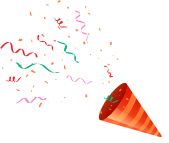- Pay by SMS
- Pay by Call
- Pay by Email
- Pay by Watsapp


Step 2: Click “Install App” to install the “Pay with Chloe.ai” app to your shopify store.
By installing the app, chloe payments app will have access to your shopify store’s orders, products, customers and store data.

Step 3:When the app will be successfully installed on your shopify store, you will view the following screen:

Configuring the Chloe Payment App
Step 1: First step is to authorize stripe on Chloe Web App.
When the “Pay with Chloe.ai” app is installed on the shopify store, a notification will be sent to your store email address. With the help of the mentioned details, you can login to Chloe Web App:https://ps.chloe.ai/login

Step 2:Enter the stripe details on Web Chloe App and verify the stripe integration with Pay with Chloe.ai App to receive the payment from orders.
Step 3:When the stripe connect account is verified successfully on the chloe web app, you will be able to view Successful Stripe Verification Message on App Dashboard screen.

Step 4:The next step will be to include the app snippet on the cart page.
Go to cart.liquid template in the theme and add the snippet “chloecart” on the cart template using following code:
{% include ‘chloecart’ %}

Step 5:The last step is to enable the app from the App Dashboard Settings.

For example, In Pay by SMS channel, once a customer receives a SMS, a welcome message will be displayed to the customer to initiate the chat. Similarly, the closing message will be displayed to the customer while ending the chat after confirmation of payment.

App In Action
When the app is configured following all the above mentioned steps, “Pay with Chloe.ai” button will appear on the cart page below the default checkout button.

When a customer clicks the “Pay with chloe.ai” payment button, a popup will appear asking for customer details and the payment channel using which customer wants to do the payment. Available payment channels are:
- Pay by SMS
- Pay by Call
- Pay by Email
- Pay by Watsapp